Heading
The vertical rhythm heading settings is by default set by normalize-css. Simply alter the settings in the _settings.sass file.
Heading 1
Heading 2Heading 3Heading 4Heading 5Heading 6
Heading 4Heading 5Heading 6
Heading 6
Paragraph
Text alignment classes
Text can be aligned in two different ways. This can be done globally or by breakpoints. Simply use ether one of these classes. For global .text-align-{direction} or for breakpoints .{prefix}-align-{direction}
Global alignment
.text-align-left.text-align-center.text-align-rightAlign by breakpoints alignment
.{prefix}-align-left.{prefix}-align-center.{prefix}-align-right<!-- global alignment -->
<div class="text-align-left">...</div>
<div class="text-align-center">...</div>
<div class="text-align-right">...</div>
<!-- alignment by breakpoint -->
<div class="md-text-align-left">...</div>
<div class="md-text-align-center">...</div>
<div class="md-text-align-right">...</div>Font Styles
Here are some font styles to quickly change the font styles from normal to lighter, bold, italic or both italic and weight.
Font Weight
.font--light
.font--normal
.font--bold
Font Style
font--light-italic
font--italic
font--bold-italic
<!-- font weight -->
<span class="font--normal">Normal</span>
<span class="font--light">Light</span>
<span class="font--bold">Bold</span>
<!-- font styles -->
<span class="font--italic">Italic</span>
<span class="font--light-italic">Light Italic</span>
<span class="font--bold-italic">Bold Italic</span>Ellipsis
The ellipsis class is just a small little helper class to help text form overflowing and word wrapping. This will clip the text to a single line and append three dotes to the end.
<div class="ellipsis">Long text here</div>Text, borders and background colors
This helper helps to modify elements colors and even overriding existing colors set by the components. They are comprised out of color shades. The standard color and a lighter version of the same color sets.
The three-helper work in the exact same way by modifying the text, background and border colors of an element. This helper gets its colors from a color-map in the _settings.sass file.
<span class="text--{color}">...</span><span class="text--{color}-light">...</span><span class="background--{color}">...</span><span class="background--{color}-light">...</span><span class="border--{color}">...</span><span class="border--{color}-light">...</span>Any color that is added to the color-maps will automatically generate classes for that color.This also create button with the colors added under the.btnclass group. Read more about buttons in the components section.
Selectable
The selectable class has three different identifiers with one modifier. The job of this helper is preventing a user to select an element on the page. (Try to select this text)
- The
.selectable__truewill allow a user to click or grab a single word within this class. - The
.selectable__falsewill make the content in the element unselectable. - The
.selectable__allwill select everthing in this element with a single click of the mouse. - The
.selectable__{modifier}--cursorwill do the same as above but, will add the appropriate cursor for this element.
<div class="selectable__true">...</div>
<div class="selectable__false">...</div>
<div class="selectable__all">...</div>
<!-- display cursor -->
<div class="selectable__true--cursor">...</div>
<div class="selectable__false--cursor">...</div>
<div class="selectable__all--cursor">...</div>Hide and Show
Elements can be hidden or shown in two different ways. This can be done globally or by breakpoints. Simply use ether one of these classes. For global use the .hide or .show classes. If you want to hide or show an element on a specific screen size. The you can use this for breakpoints sizes .{prefix}-show or .{prefix}-hide
Will be visible on small size screen, but will be hidden on medium size screen.
Will be hidden on small size screen, but will be visible on large size screen.
Responsive Images
The .responsive__image class will keep the image element from overflowing the parent element. This will also make the image mobile friendly because the image never exceeds the boundary of the webpage.


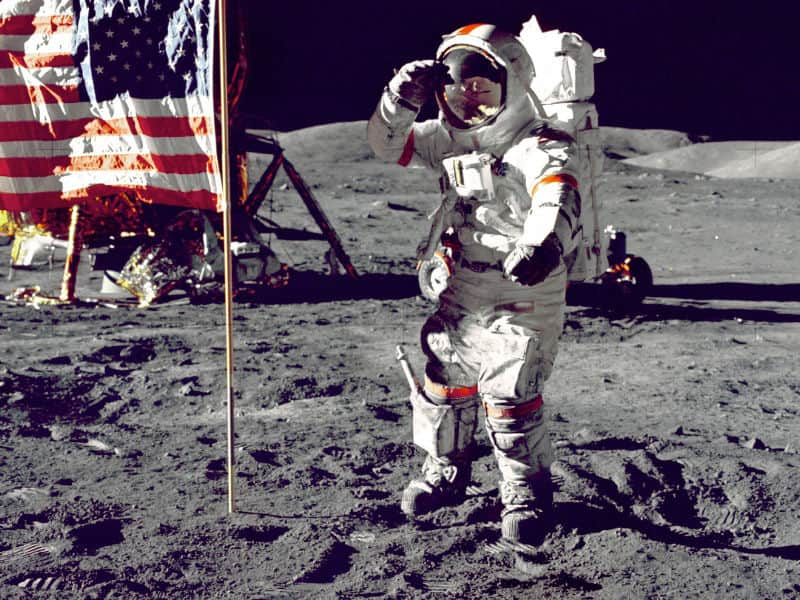
<img src="#" class="responsive__image" alt="">Responsive Embed
The responsive helper will help you to make responsive video’s, iframes, embeds, object’s, maps and svg’s. There are three types of embeds you can do. Square, normal screen size and wide-screen size. Just wrap the target element with an div with a class of any of these .responsive__square, .responsive__screen or .responsive__wide-screen. Make the object you want to constrain a child element of the div you created.
OptionallyIf something went wrong you can’t add a class of.responsive__itemto the element you want to make responsive, by overriding the default css code.
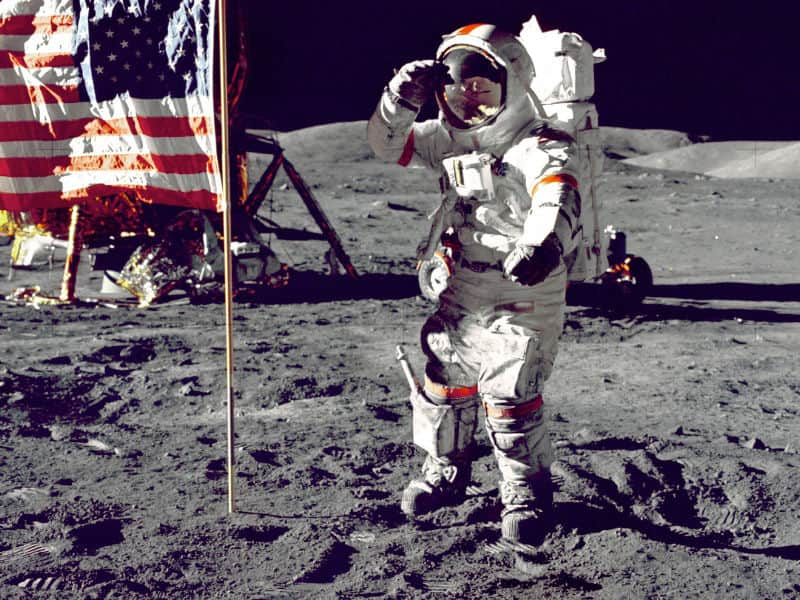
Images Shapes
The .responsive__image class will keep the image element from overflowing the parent element. This will also make the image mobile friendly because the image never exceeds the boundary of the webpage.


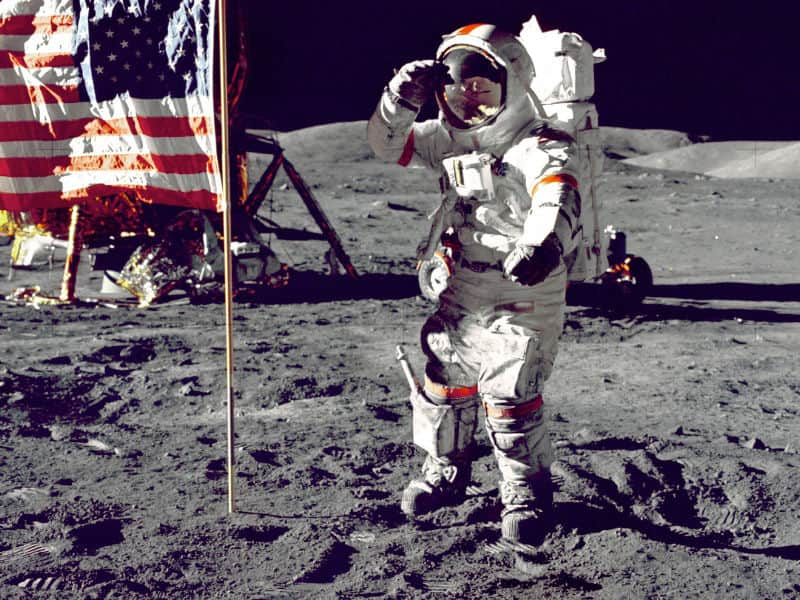
<img src="#" class="responsive__image" alt="">Box Shadow helpers
The shadow helper class can be add to any block element on the page. By default there are 10 spread levels, but more more can be added by altering the $shadow__level__mount__count in _setting.sass file
<div class="panel shadow--level-4">
<div class="panel__body" >...</div>
</div>